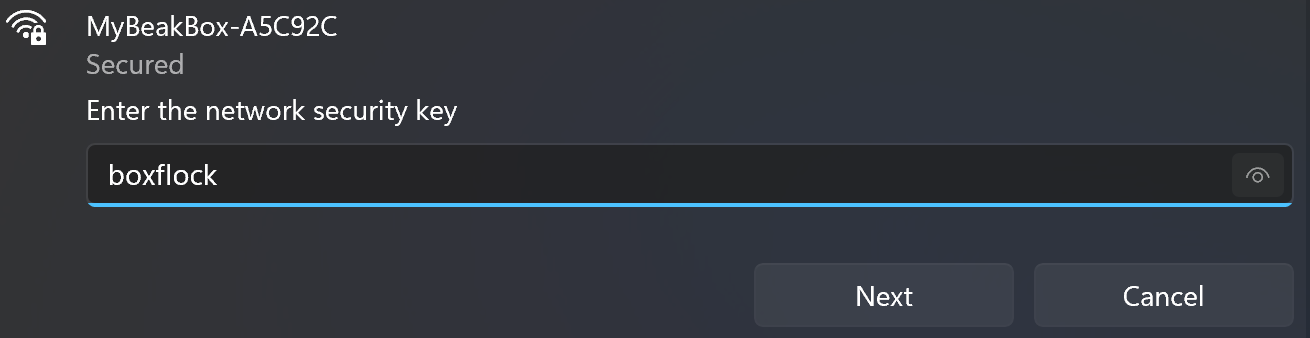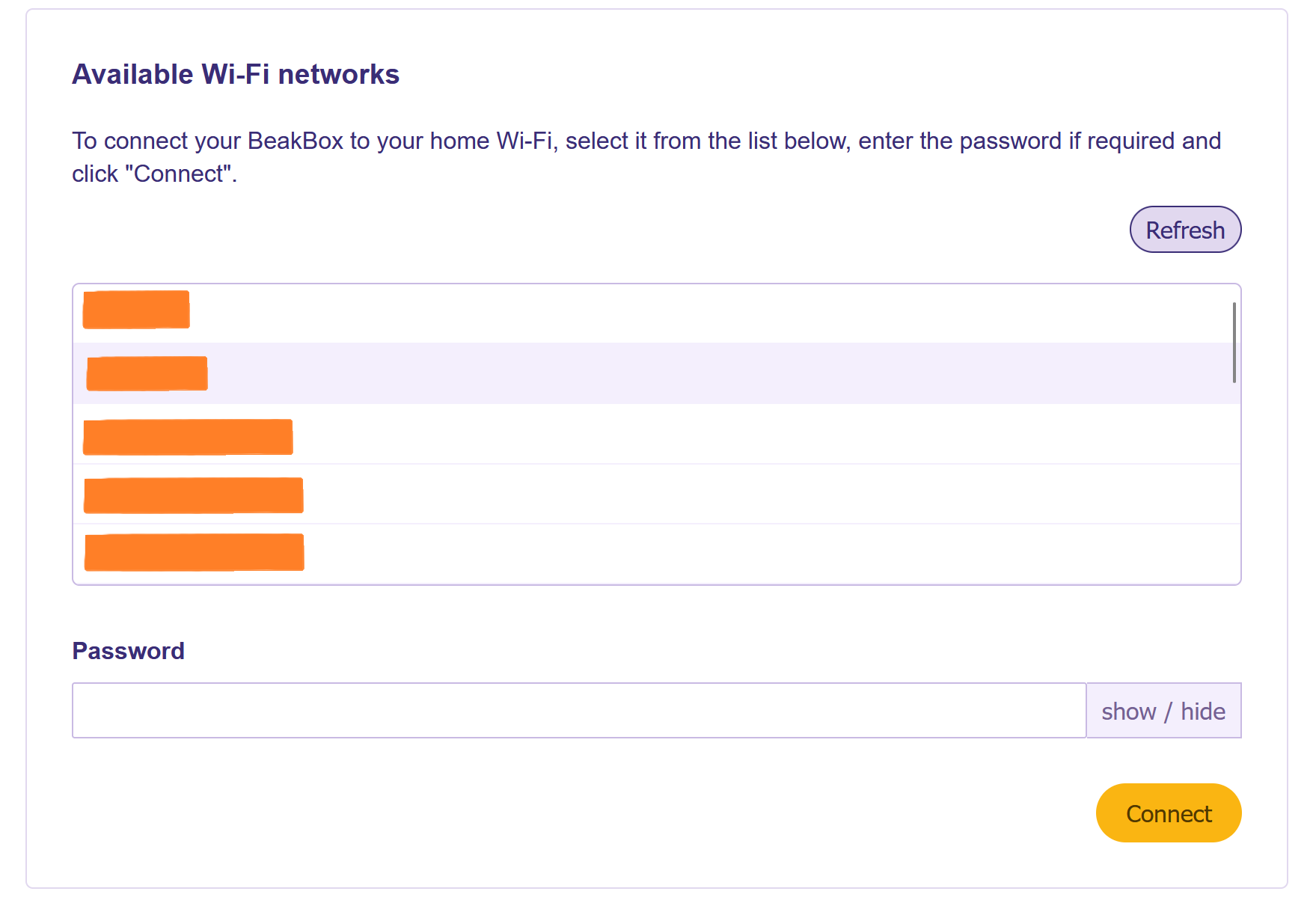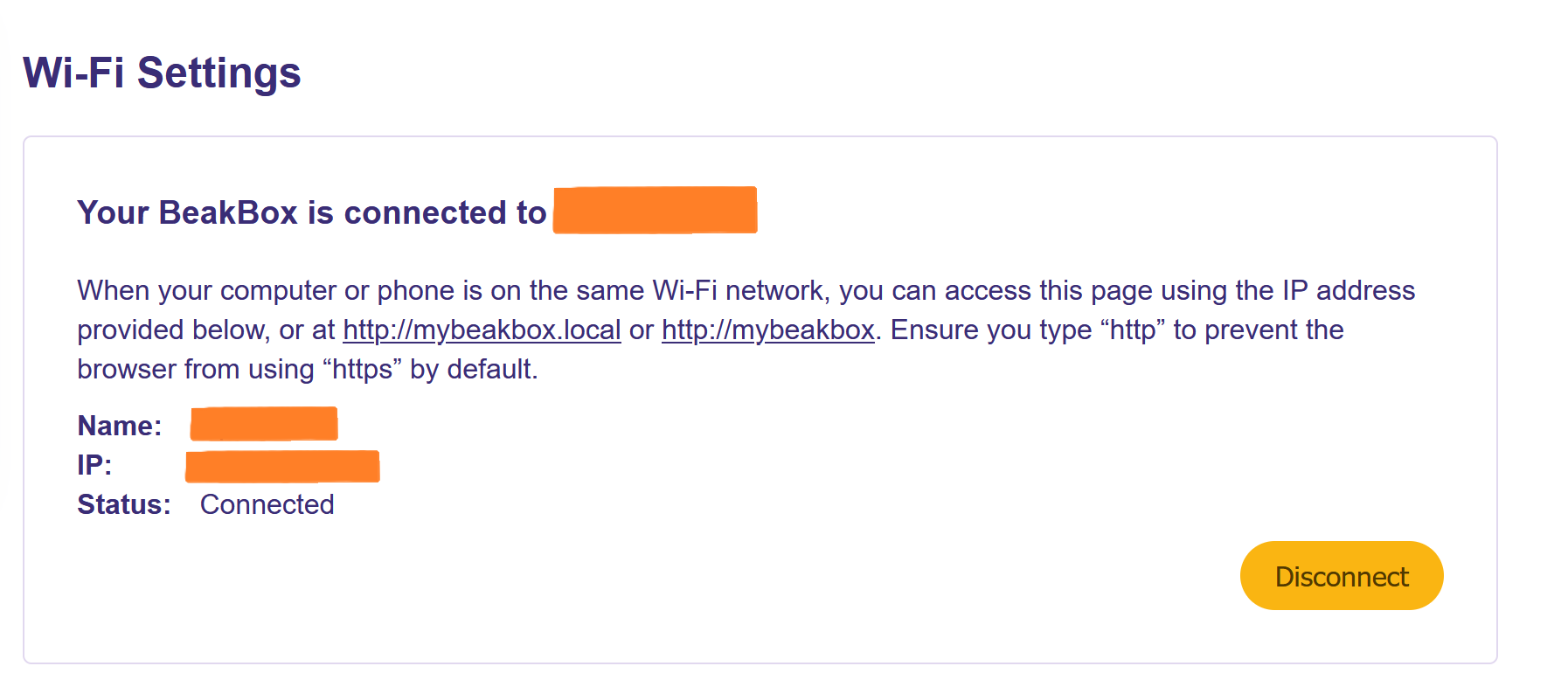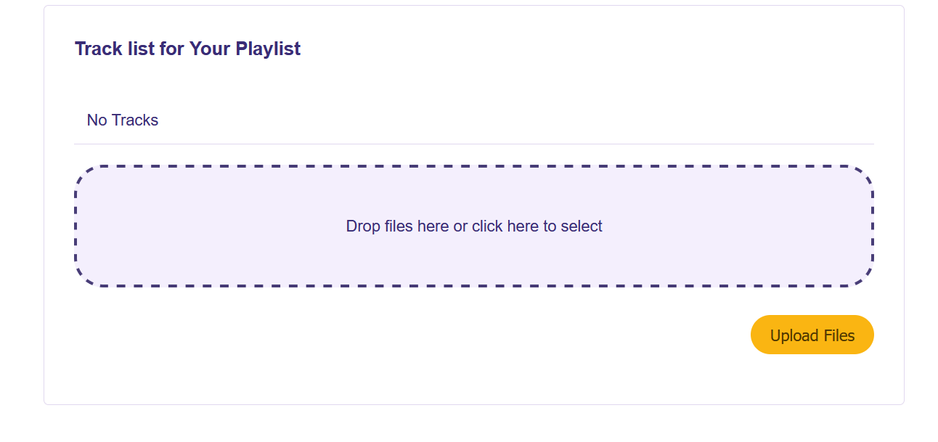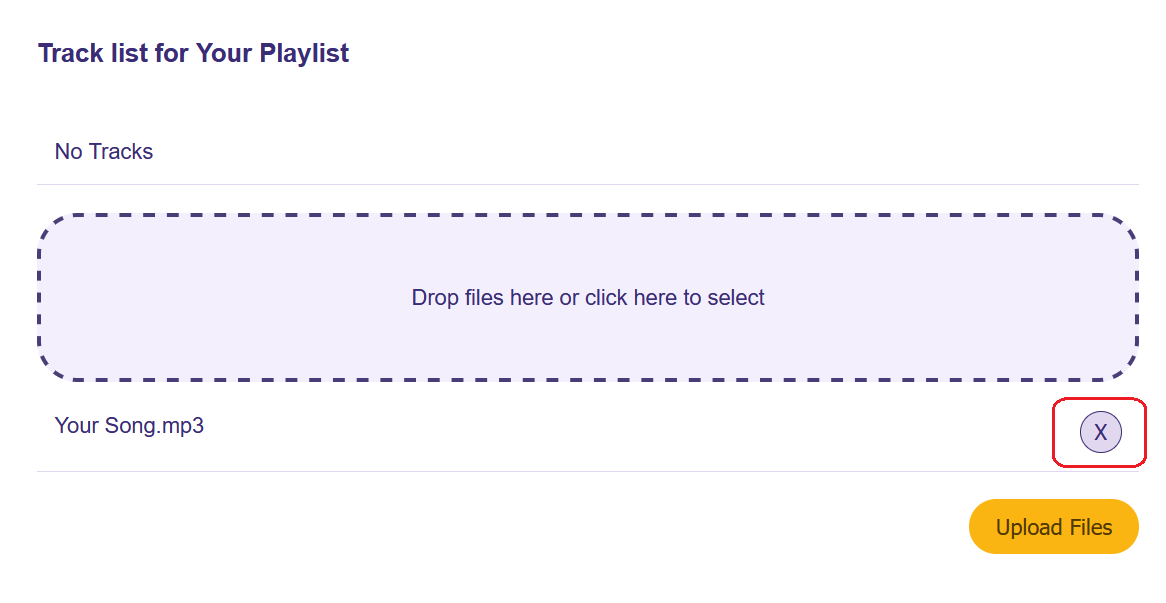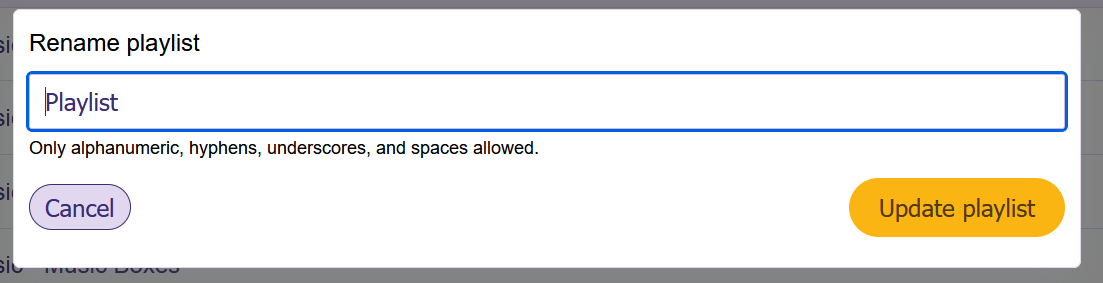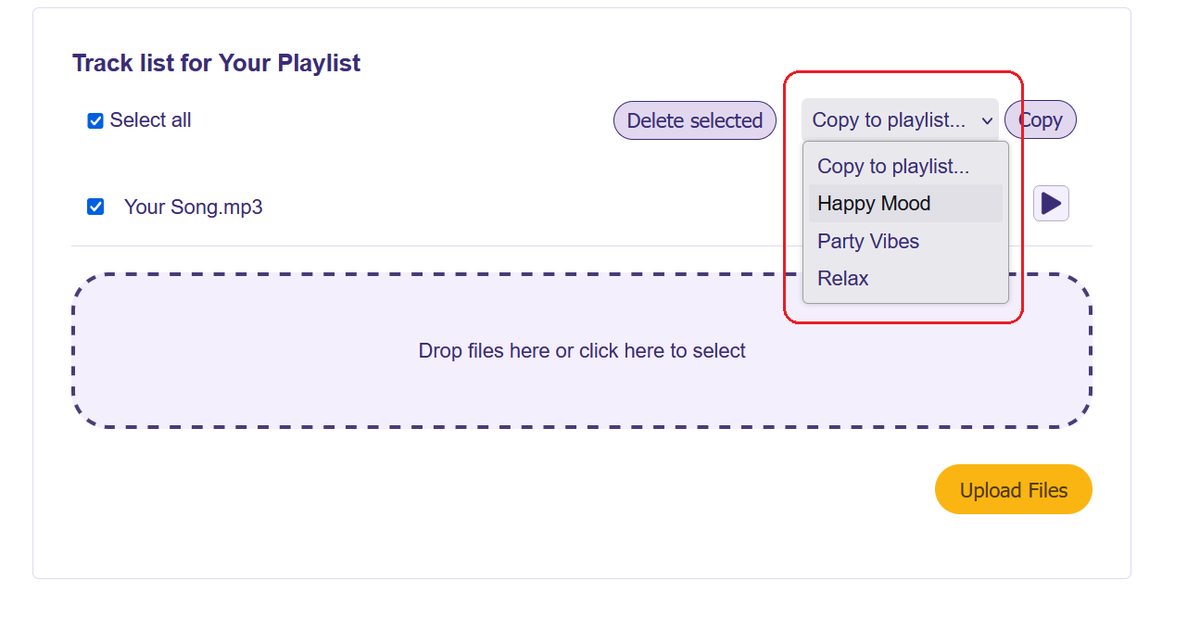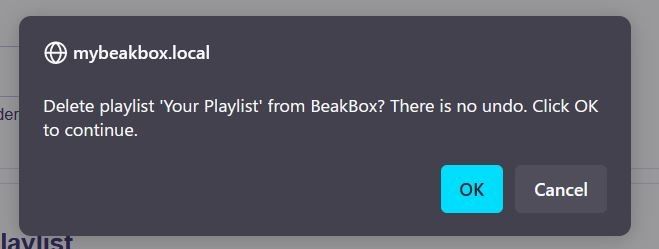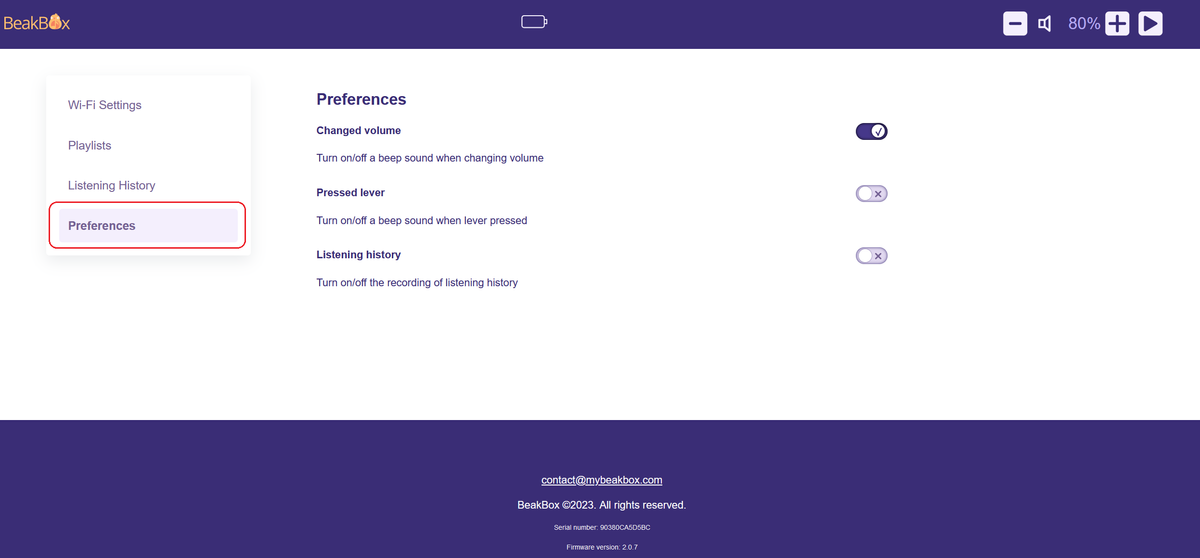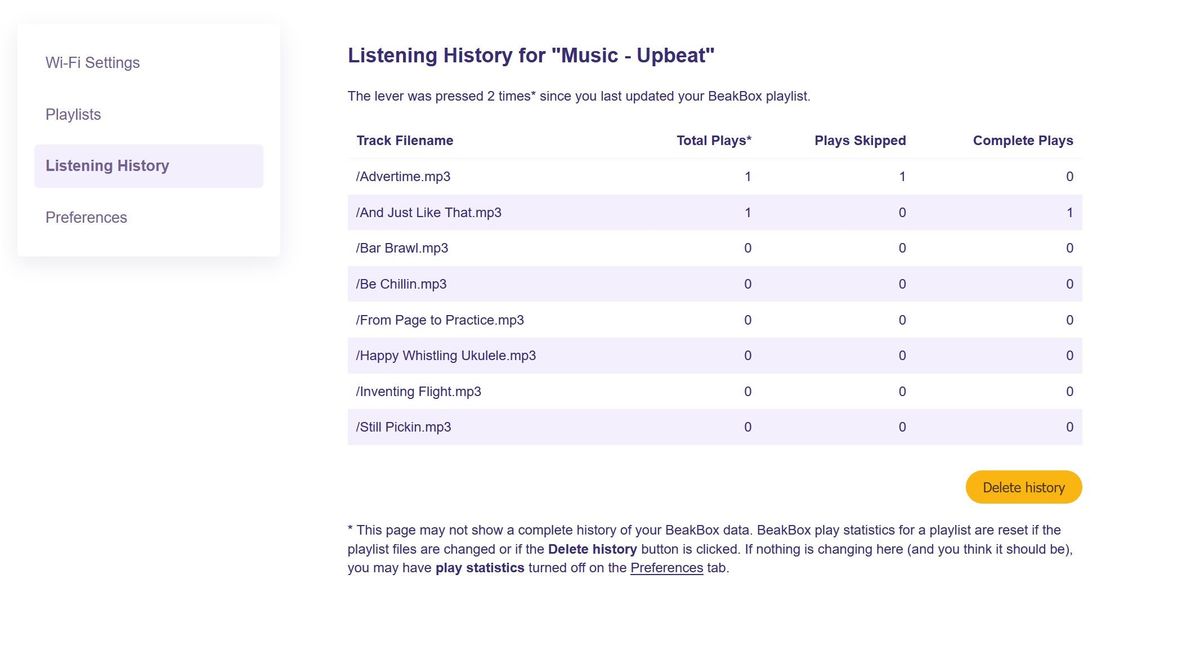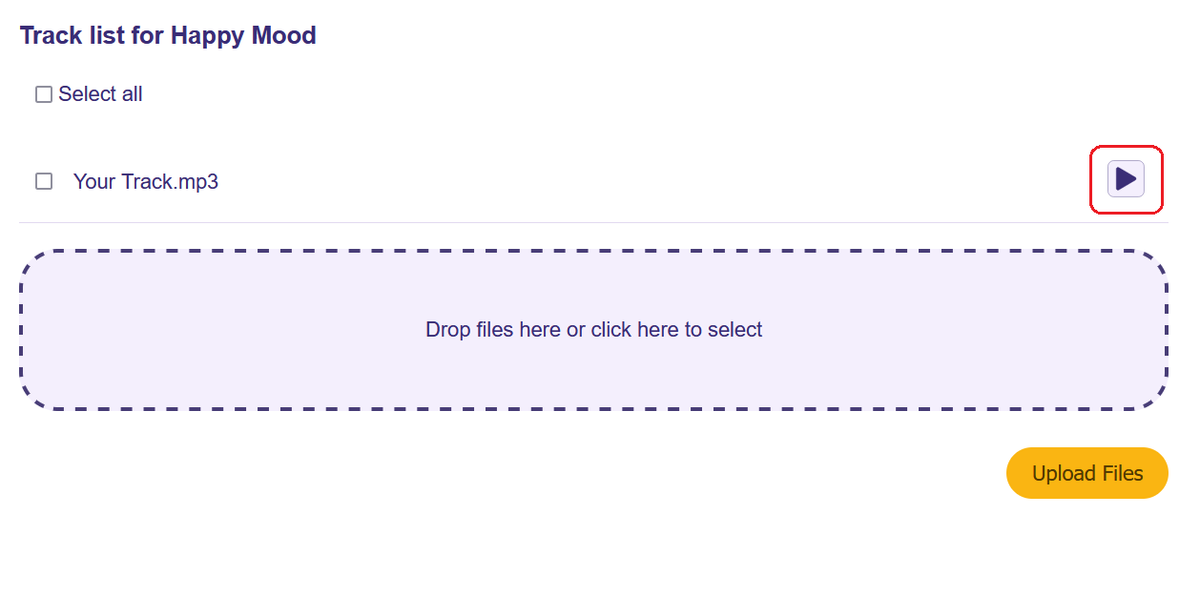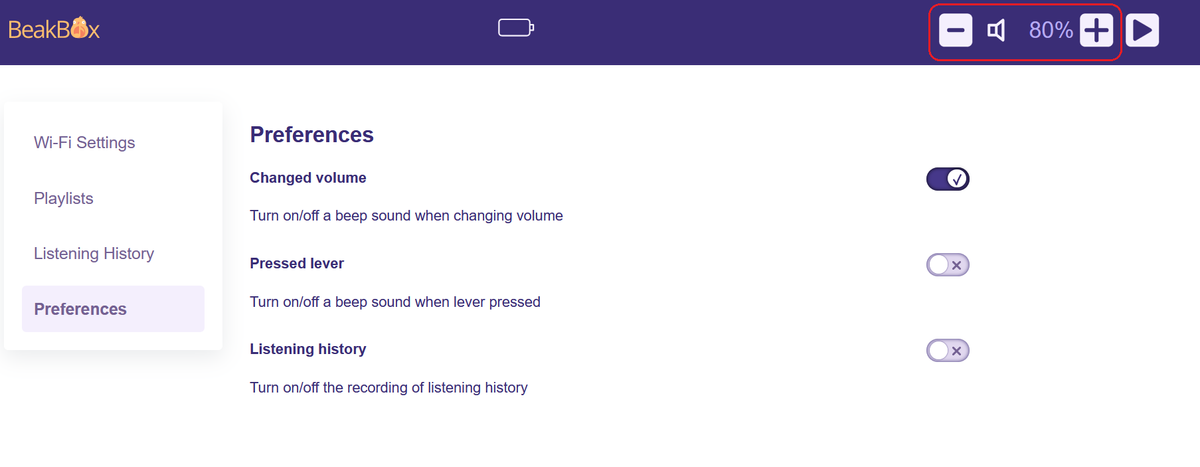Frequently asked questions
Is BeakBox a good fit for my bird?
If your parrots are into music and open to trying new things, then yes, absolutely! We've seen parrots of all ages, sizes, and species enjoying their BeakBox.
What are BeakBoxes made of?
BeakBoxes are crafted using 100% bird-safe, non-toxic materials: wood and stainless steel.
What BeakBox should I get for my parrot?
BeakBox comes in two sizes: Medium and Large.
BeakBox for Medium Birds: Built for medium-sized parrots like Indian Ringnecks, Conures, Caiques, Green-Cheeked Parakeets, Small Cockatoos (e.g., Galahs), Rainbow Lorikeets, Alexandrines, and more.
BeakBox for Large Birds: deal for the larger (and a tad more destructive) parrots such as Large Cockatoos (e.g., Sulfur-Crested Cockatoo), Macaws, African Grey, Amazon Parrots.
How safe is BeakBox?
Safety first, always! BeakBoxes are designed to keep all the electrical components—aka “the brains”—safely out of your parrot’s curious reach.
And all bird-operated parts can handle the mightiest beak bites with ease. We even put them through the ultimate test with kea, the most destructive parrots in the world!
Will BeakBox work with my cage setup?
BeakBox is best fitted to cages with vertical bars. If your cage has horizontal bars or large spacing between the bars, we cannot guarantee that the BeakBox will fit your cage.
If you tend to keep your cage open most of the time, BeakBox might not be a suitable choice, as it is important that your parrots do not interact with the wooden part of the toy.
What music files can I upload onto BeakBox?
BeakBox accepts music files only in .mp3 format, with a maximum storage capacity of 8GB for music files. To ensure optimal performance, it's recommended to use smaller-sized music files whenever possible.
Can I connect my BeakBox to Spotify or Apple Music?
Unfortunately, BeakBox doesn’t currently support connections to any music streaming services.
Where are BeakBoxes made?
BeakBoxes are proudly made in New Zealand, a stunning land of kiwi and hundreds of other cool birds. Our team puts their heart into each one, manually assembling BeakBoxes to guarantee top-notch quality for both parrots and their awesome owners.
Do BeakBoxes come with a built-in battery?
Yes! BeakBoxes now come with a handy, built-in battery. You can charge your BeakBox using a USB Type-C cable (sold separately on our website).
If you happen to have an older BeakBox with the micro USB port, please keep in mind you’ll still need to plug it in using a micro USB cable to make it work.
How do you charge your BeakBox?
Connect your BeakBox using a USB Type-C cable to a USB power source such as a USB wall adapter or a computer. Each BeakBox comes with some charge, but should be charged for 4-6 hours for a full battery.
Can I change the volume on my BeakBox?
Yes, you can! Use volume controls (marked with + and -) on the human side of the BeakBox to turn the volume up or down.